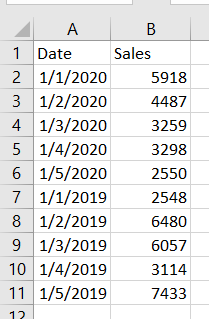I got a requirement to show current year and previous year sales side by side with current year dates in single sheet.
Here is the sample data looks like below
Here is the sample report which I was asked to build
It is not as easy as you think. It might take a while
to solution it. I written below calculation to show this report.
CY Calculation is straight forward, either you can create
below calculation or use direct sales column. Just rename Sales to CY and use
that.
PY Calculation needs thought process. How you will
show previous year sales with current year dates? Simple I had written below
calculation
Now the report looks like below
As we do not want to display 2019 year either we can exclude
that manually in filter or write below calculation drag that to filer shelf
then select “TRUE” to work dynamically for every year.
Final report looks like this